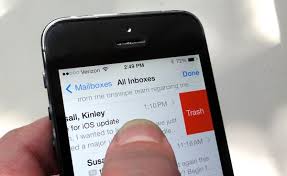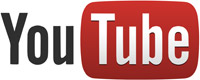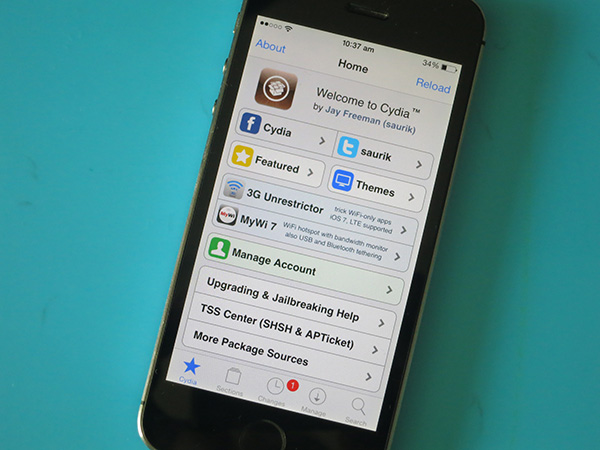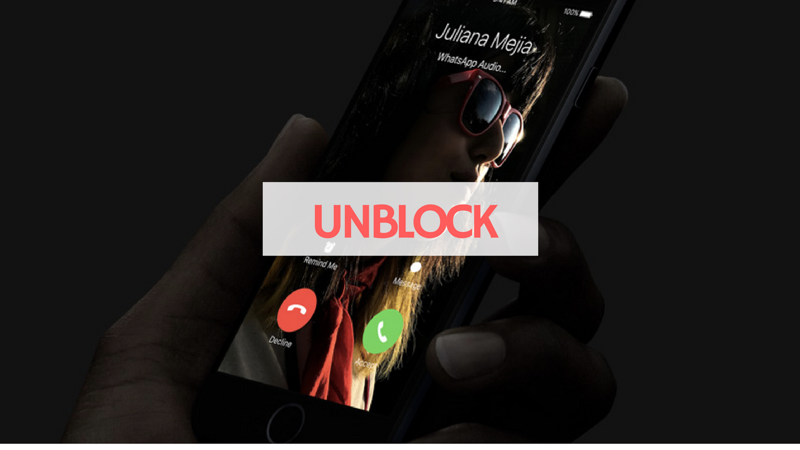In this post, I will show you how to Crop Videos on iPhone. Many times, it happens that after recording a perfect video shoot with you iPhone, you realise when checking that your video is messed up by a side of your finger.
You could have anticipated a great video and after that great video is recorded, it is marred by your finger. If you find yourself in this situation, there is a way out…
Your iPhone allows you trim videos on the Photos app in-built in the phone but aside that, the Photos app of the iPhone does not allow or cannot allow you to crop videos. Other complex video editing functions too are not set to be done by the Photos app.
The App store has many video editing apps for iPhone which are downloadable for free from the store. Some of these apps are made for advanced video editing and can do most of the things you’ll possibly require to edit videos on an iPhone but here we will be focusing on how to crop videos on iPhone.
I’ll share with you apps that can make the process of cropping videos on iPhone very easy and not complicated. The apps i’ll be sharing with you are “Crop Video” and “Video Crop – Crop and Resize Video” and i’ll teach you how to use them.
Table of Contents
How to Crop Videos on iPhone Using “Crop Video”
One easy way to remove those fingers that get in the way of your perfect video or other items you don’t want in your video is by using “Crop Video” from Jacky Wu. Download Crop Video here.

Image Credit: www.engadget.com
With Crop Video, you can easily crop the edges of your clip.
STEP 1: Begin by importing your video into the app.
STEP 2: Move the handles in the app so that what you want to remove from the video is not present in the frame.
STEP 3: Hit Create Now to save the video inside the app.
STEP 4: When you’re through with the editing, tap the Back button, then open the Cropped Video folder to review the video you just cropped.
STEP 5: Tap Edit, select the Video and next, tap Export to export it to your video roll.
The Crop video app is so great that it removes unwanted items from your video while not reducing the overall quality of your video. Download Crop Video from the App store here.
How to Crop Videos on iPhone Using “Video Crop”
Another app for the purpose of cropping is Video Crop. Get the app here or simply search Video crop on the App Store. Follow the below steps to successfully crop videos with this app…
STEP 1: Once the download of Video Crop is completed, open it. You’ll see for yourself that the app is very easy to use to crop videos.
![]()
Image Credit: www.iphonelife.com
STEP 2: When it opens, you would be asked to give permission for the app to access your photos. Don’t hesitate to give this permission.
STEP 3: A list of your photos will be displayed and sorted by date.
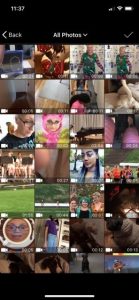
Image Credit: www.iphonelife.com
STEP 4: Make selection of the video you want to crop. From the upper right corner, tap the check mark located there.
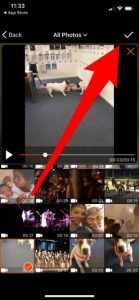
Image Credit: www.iphonelife.com
STEP 5: A grid will appear upon your video. Simply drag the edgest to the sides you want your clip to be cropped. You can also utilize the ratio options present below the screen.
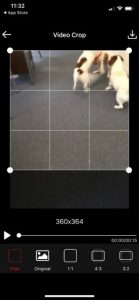
Image Credit: www.iphonelife.com
STEP 6: Once you are satisfied with the edit you just did and you are set to crop the video, hit the download icon located at the upper right corner of the screen.
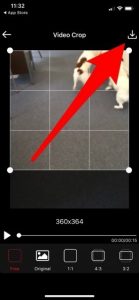
Image Credit: www.iphonelife.com
STEP 7: Once the cropped video has been downloaded, hit Save to save the clip to Photos app or iCloud. To share your video, tap More and you’ll see various sharing options.
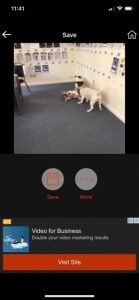
Image Credit: www.iphonelife.com