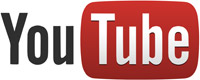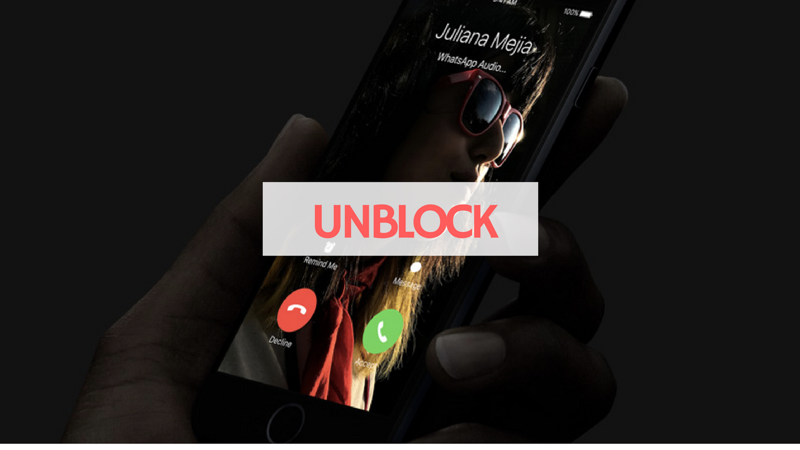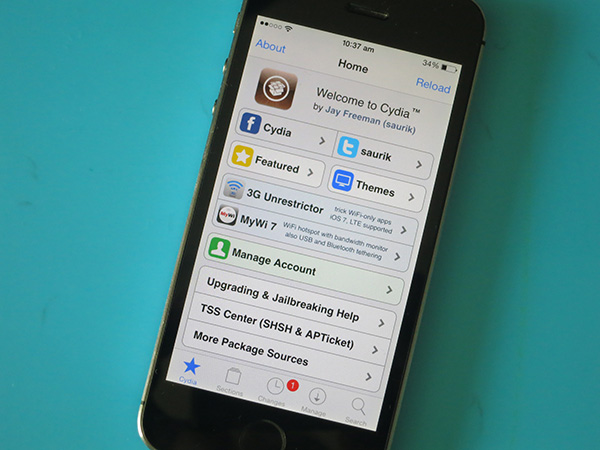Do you care to know how to download YouTube videos on your iPhone? We’re right here for you. YouTube is the best choice for people when it comes to watching videos online.
Whether it’s a customized video you wish to share or you want to watch, it’s right there on YouTube. But downloading videos is not as easy as you may imagine and we’re here to do justice to that.
YouTube on their part are strict in allowing you to download videos. In recent years, YouTube lovers has seen the release of plugins and application that help them download YouTube videos.
This however does not last as YouTube periodically review their Terms and Conditions to disallow apps and plugins from downloading videos.
This has caused many apps to become obsolete as a result but we have apps that still work. In this post, we’ll share with you an app that is capable of downloading YouTube videos on iPhone. With this application, downloading videos for offline view becomes easy.
Table of Contents
How to Download YouTube Videos on iPhone With Documents 6 App
Documents is a file manager with an in-built web browser which makes downloading YouTube videos easy. Download Documents 6 here. You’ll need to first copy out the link of the YouTube video and then paste it in a YouTube video download website called www.PickVideo.net. This would be done in the Documents 6 app.
How to Copy the Link of a YouTube Video
If you used Safari or another browser to view the video, just copy the link of the video from the address bar at the top of the browser. If you are using the YouTube app to view the video, it is different. The below steps will walk you through the steps of copying a video link in the YouTube app.
STEP 1: Open the YouTube app on your iPhone.
STEP 2: Search for the video you wish to download and open it.
STEP 3: There’s a Share button below the video. Tap this Share button and select Copy link.
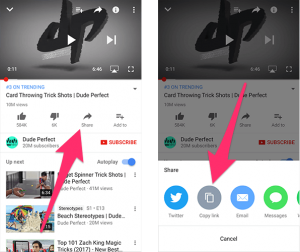
Image Credit: www.iphonehacks.com
And the link would be copied.
How to Download YouTube Videos on iPhone
STEP 1: Get to the download page. and install Documents 6.
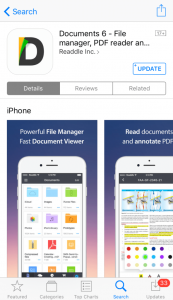
Image Credit: www.iphonehacks.com
STEp 2: Launch the app after installation.
STEP 3: The app is integrated with a web browser for browsing the internet. To open it, tap the browser icon located at the bottom right corner of the screen.
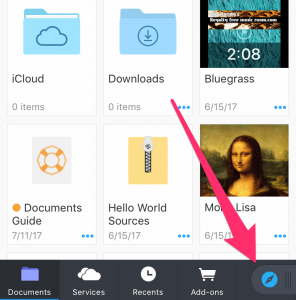
Image Credit: www.iphonehacks.com
STEP 4: Type in the website pickvideo.net into the address bar situated at the top, and hit the Go key
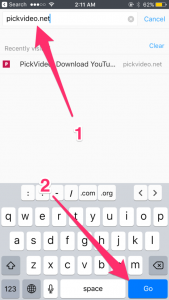
Image Credit: www.iphonehacks.com
STEP 5: Wait for the website to load. After the website has opened, tap YouTube from the list of supported sites.
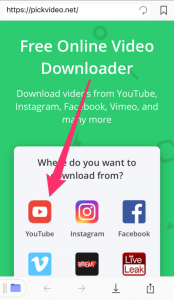
Image Credit: www.iphonehacks.com
STEP 6: The video link that you copied should now be pasted in the search box. Do this by tapping once on the search box and when the typing marker appears, tap and hold on the search box and choose Paste.
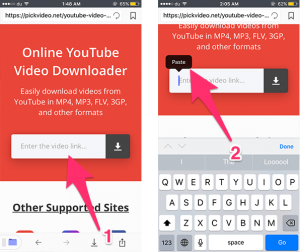
Image Credit: www.iphonehacks.com
STEP 7: A Download button would appear, tap on it. All the available download link is collected by the website and is displayed in a table. You’ll also see additional information such as format, video resolutions and their size.
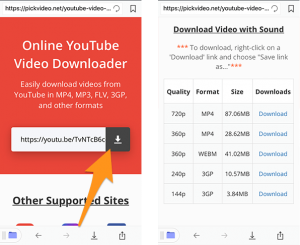
Image Credit: www.iphonehacks.com
STEP 8: Depending on you, you can choose any of the size and download link. Here, we would be choosing the MP4 download link. Do this by tapping and holding MO4 download link. Next, choose Download link from the menu that appears.
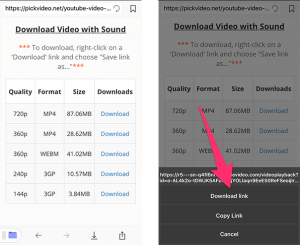
Image Credit: www.iphonehacks.com
STEP 9: You should see the Save dialogue box. You can rename the file if you want. Don’t try to remove or rename the .mp4 extension. After that hit Save.
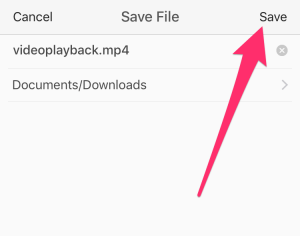
Image Credit: www.iphonehacks.com
STEP 10: The download will now start. To view its status, tap the download aeeow icon located at the bottom of the browser. On the completion of the download, the video will be saved to the Downloads folder in the app.
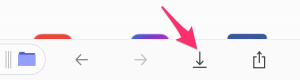
Image Credit: www.iphonehacks.com
This is how to download YouTube videos to an Iphone. PickVideo.net also helps you doenload videos from other sources too. You can download videos from Facebook, Instagram, Vimeo and much more.