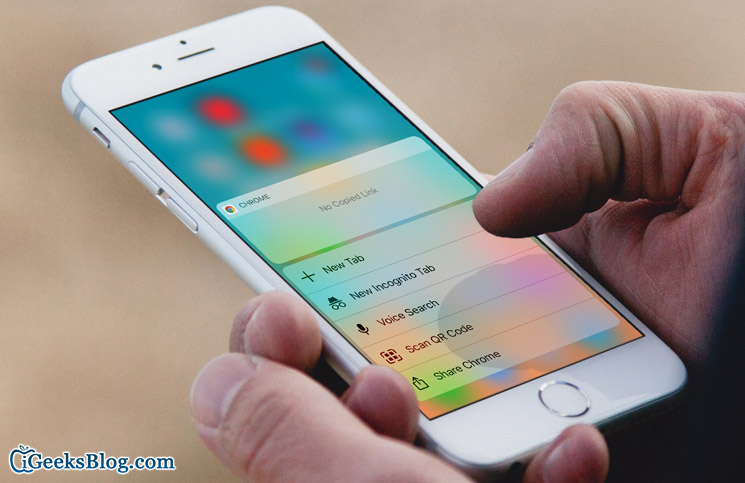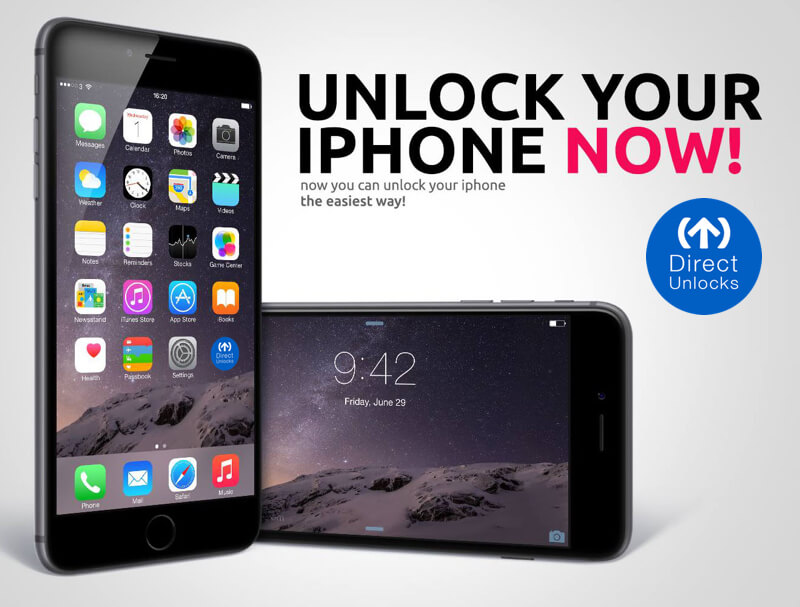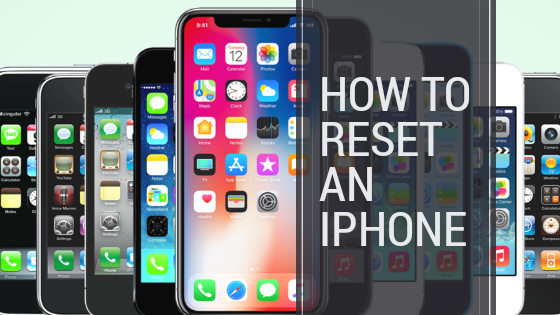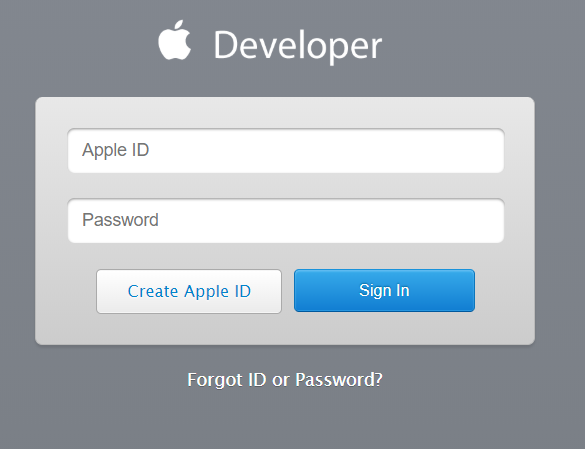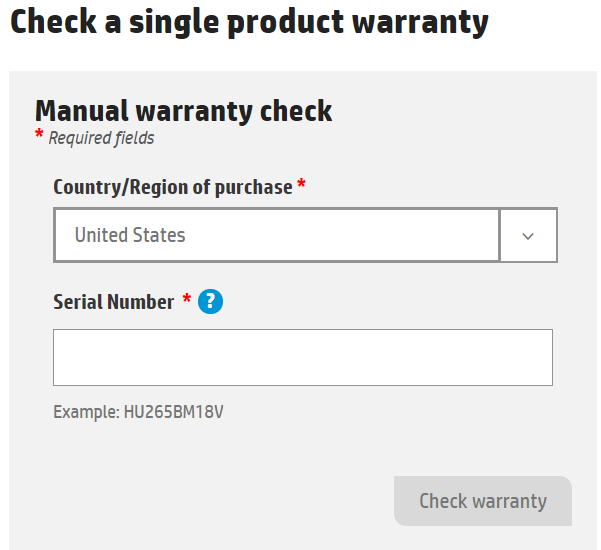Image Credit: www.igeeksblog.com
Making subscriptions to services in digital form can get you confused and they are costly. Apple usually charges you on subscription of the services you use on your iPhone. These services include music, news, magazine, and video services or other media services. Subscribing to these services means you would be charged periodically for services and content. This is not like the one-time purchases or in-app purchases. Upon subscribing for them, they will renew automatically until you stop.
You might want to ask this questions:
How best can I manage digital services and their subscriptions on my Apple device? Is it possible to cancel subscriptions to Apple News Services, Apple Music and others on my iPhone or iPad?
We have a guide here that can help answer all that… We’ll also provide the steps to cancel subscriptions on your Computer and Apple TV
Table of Contents
How to Cancel Subscription on iPhone, iPad, or iPod touch
It is simple to manage and cancel subscriptions on an iPhone. Your subscriptions can be accessed from your Apple ID account located in Settings
Follow the below steps:
STEP 1: Launch Settings.
STEP 2: Move down the screen and tap ‘iTunes & App Store’.
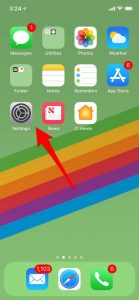
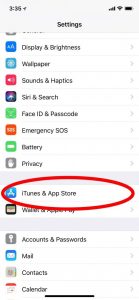
Image Credit: www.iphonelife.com
STEP 3: At the top, tap on the Apple ID
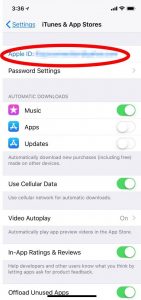
Image Credit: www.iphonelife.com
STEP 4: Tap ‘View Apple ID’
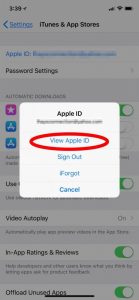
Image Credit: www.iphonelife.com
STEP 5: Sign in with your Apple ID and password
You may use Touch ID or Face ID
STEP 6: Scroll down and hit ‘Manage’

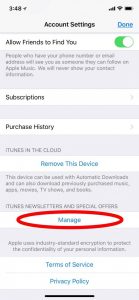
Image Credit: www.iphonelife.com
If it is only one subscription you have like Apple Music, it will pop up like this:
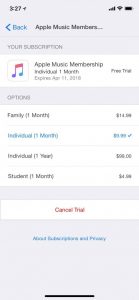
Image Credit: www.iphonelife.com
If you subscribe to many services, you’ll see a list. To cancel a subscription,
STEP 7: Select the Subscription you wish to delete
STEP 8: Toggle off ‘Automatic Renewal’ under ‘Renewal Options’
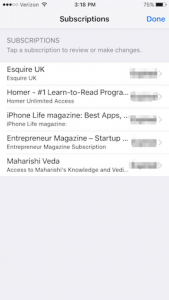
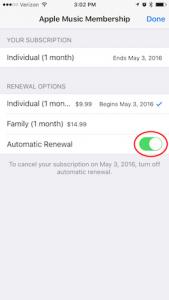
Image Credit: www.iphonelife.com
And you’ve successfully cancel a subscription.
Here’s how to cancel subscription on PC or Mac
Using a computer such as your PC or Mac you can cancel your Apple Subscription
STEP 1: Launch iTunes
STEP 2: Sign in with your Apple ID
STEP 3: At the menu bar at the top of your screen or at the top of the iTunes screen, Click Account
STEP 4: After that, select ‘View My Account’
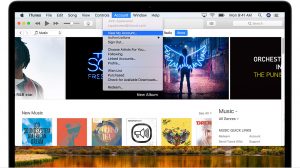
Image Credit: support.apple.com
STEP 5: Let your Apple ID be authenticated, then select ‘View Account’ by clicking on it.
STEP 5: Upon getting to the Account Information page, go to the Settings section.
STEP 6: On the right side of ‘Subscription’, click ‘Manage
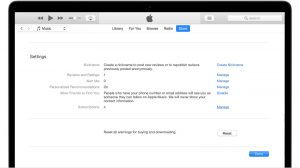
Image Credit: support.apple.com
STEP 7: Locate the subscription you want to manage. To the right of it, click ‘Edit’.
STEP 8: Using the options available, you can manage your subscriptions. You can decide to select a different subscription offering but in this case, we’re concerned about cancelling your subscriptions so choose ‘Cancel Subscriptions’. Cancelling the subscriptions will make your subscription to stop at the end of the current billing cycle.

Image Credit: support.apple.com
How to Cancel Subscription on Your Apple TV 4K or Apple TV (4th generation)
It is only subscriptions for tvOS apps that are installed on your
Apple TV that can be cancelled. You’ll need an iOS device or computer to manage subscriptions on 3rd generation (or earlier) Apple TV.
STEP 1: Go to ‘Settings’
STEP 2: Choose Accounts
STEP 3: Under Subscriptions, Choose ‘Manage Subscriptions’
STEP 4: Select the Subscription you want to manage
STEP 5: Choose ‘Cancel Subscriptions’. Cancelling the subscriptions will make your subscription to stop at the end of the current billing cycle.
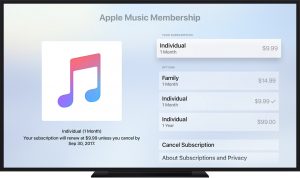
Image Credit: support.apple.com