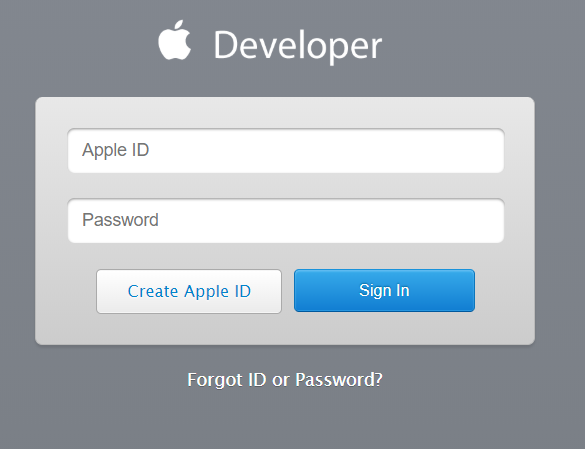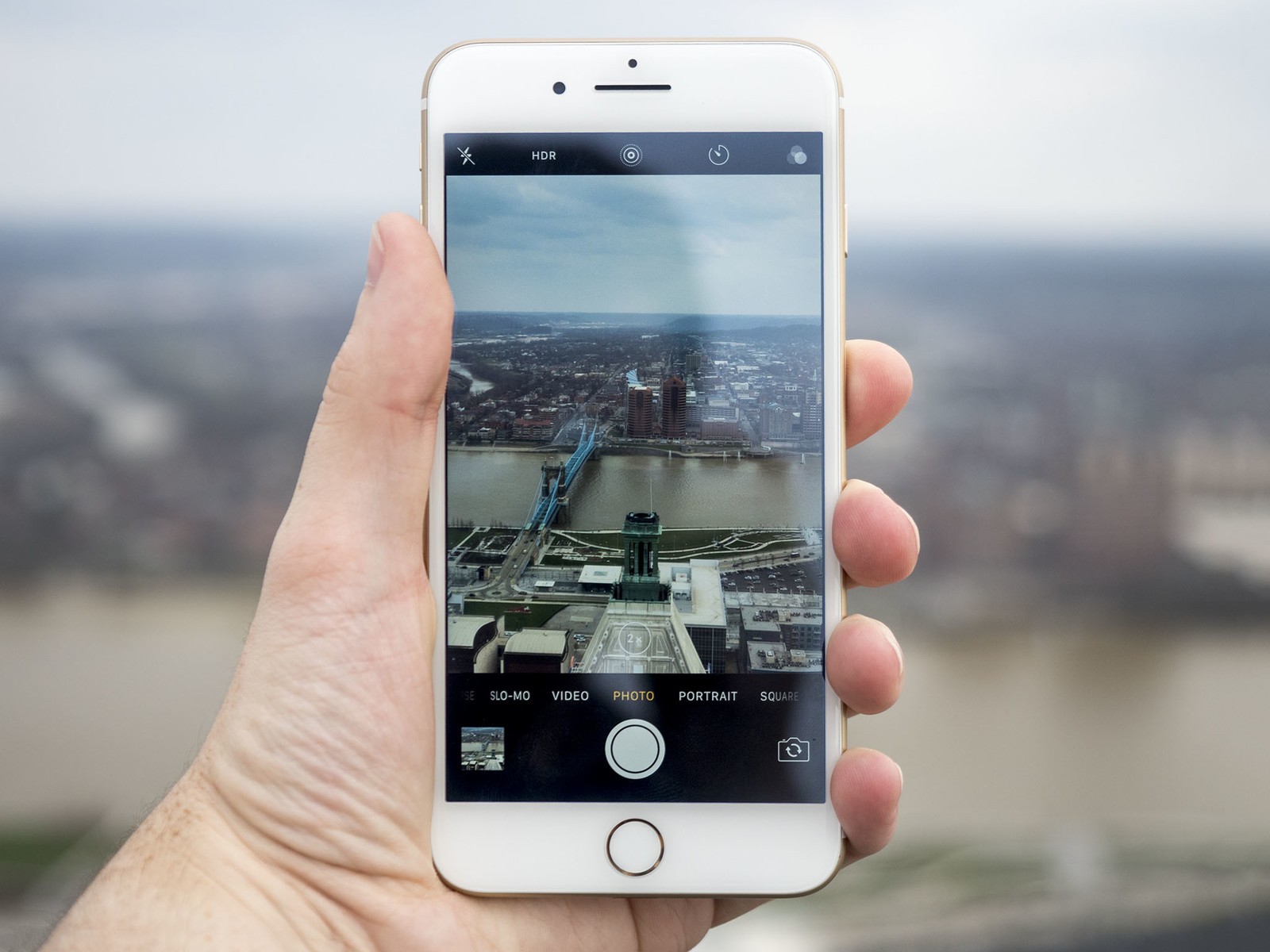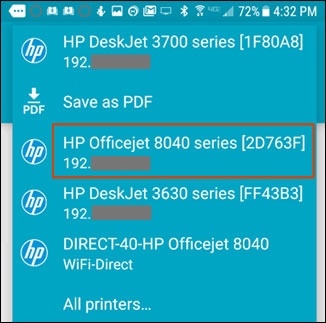In this article, I will show you how to connect xbox one controller to Xbox one console. Xbox one controller is like the joystick you use while playing. With the new technology you can connect wireless Xbox one controller to Xbox console.
There are two ways to connect Xbox one controller to Xbox one console. You can do this by using the connection button to connect for wireless connection or via USB-to-micro-USB cable.
Let me explain them in details…
Table of Contents
How to connect Xbox one controller with Xbox One Console using the console’s connect button
Follow the instructions below:
1. Switch on your Xbox One console
2. Insert batteries into the controller
3. Turn on your Xbox one controller by pressing the Xbox button. (The Xbox button is located in the middle of the controller near the top.) The Xbox button will flash. Watch out for the button light. When the button stays lit, the controller is connected.
Note If the controller doesn’t turn on, check the batteries. If you’re using rechargeable batteries, make sure they’re charged.
4. Press and release the connect button on the Xbox.
5. Within 20 seconds, press and hold the controller’s connect button (a circular button on top of the controller as you hold it in your hands) until the controller’s Xbox button flashes a few times. That means it’s searching for a console. The Xbox button stays lit once it’s connected.
Repeat this for every additional controller.
Notes
- You can connect up to eight wireless controllers to one Xbox one console.
- Xbox one Controllers are assigned to each users based on who is holding the Xboz one controller.
How to assign a controller to your profile
You can pair your Microsoft account to your Xbox One Wireless Controller so that you control the action on your console.
This is especially important when you have multiple users and controllers at the same time. By pairing your account to the wireless controller, you make sure that everyone has the best experience, and of course, the best achievement.
To assign an account to a controller, follow these steps:
- Press the Xbox button to open the guide.
- Select Settings.
- Select All Settings.
- Under Kinect & devices, select Devices & accessories.
- Select the controller. The current account assigned to that controller is indicated.
- To assign the controller to another account, select the account currently assigned to it.
- Select Assign to someone.
- Select the account that you want to assign to the controller.
This will pair the controller to this account.
If you use multiple controllers, you can tell which user is assigned to a specific controller when they can control what’s happening on the screen. There are no LED indicators on the controller or console as with the Xbox 360 because with Xbox One, you can have up to eight controllers connected at one time.
How to connect Xbox one controller using USB-to-micro-USB cable
If you have a micro-USB cable or the Xbox One Play & Charge Kit, you can connect your controller by using the micro-USB cable and do without batteries.
With a USB cable attached, your wireless controller converts to a wired controller. Your controller should’ve come with a cable, though you can use most USB-certified cables that have a micro-USB connector on one end and a full-size USB connector on the other. The charge cable that comes with the Xbox One Play & Charge Kit is recommended; performance of other cables may vary.
The LED on a Play & Charge Kit cable will not be lit, indicating there’s no battery available to charge.
Standard alkaline batteries won’t be used to power the controller functions while you’re using your controller as a wired controller.
Read Also: 4 Ways on how to redeem code on Xbox one
That’s it on how to connect Xbox one controller with Xbox One Console. Hope the article was helpful to you.
Kindly share it.