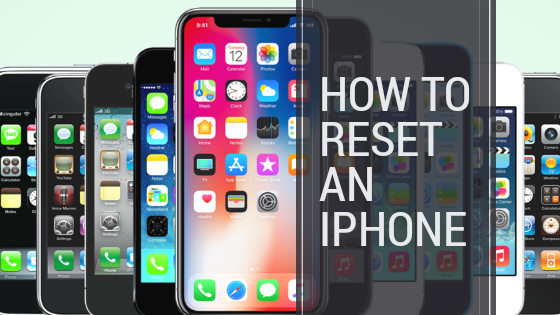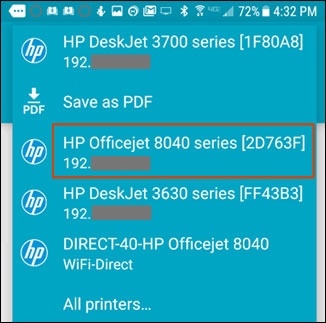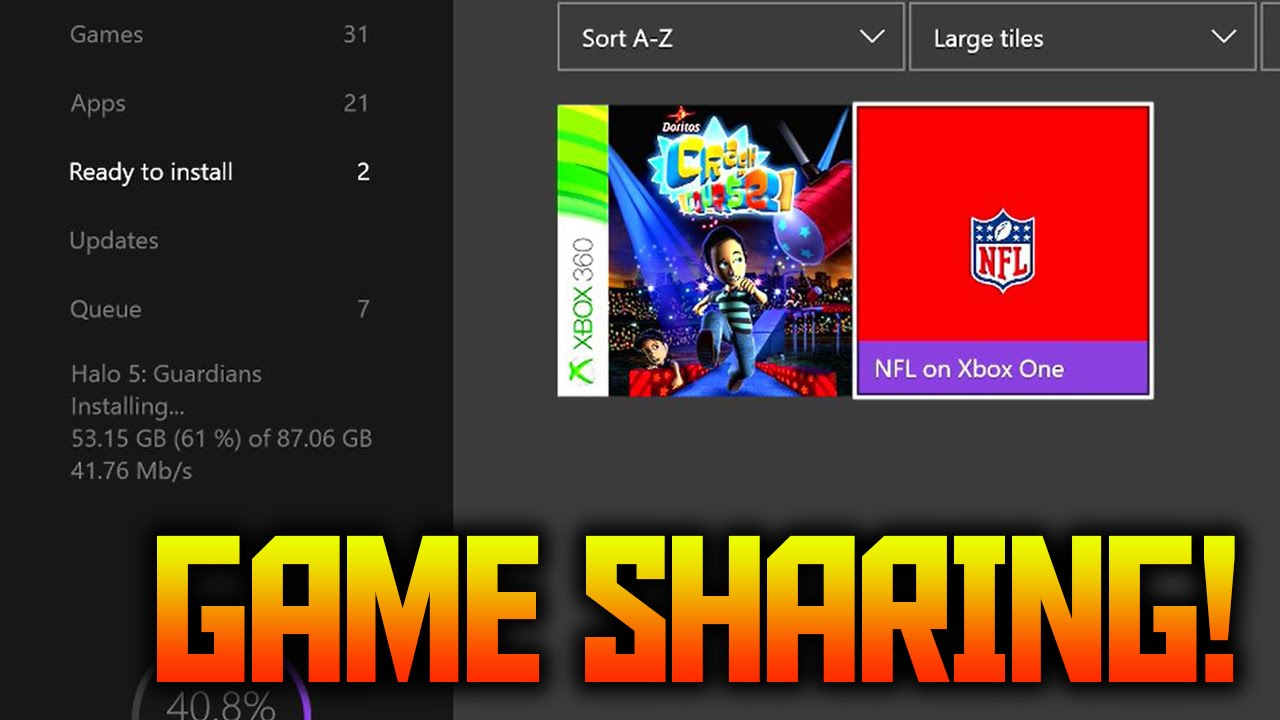There are some occasions when you wish to send an email at a particular but you’re just too busy to do that. You’ll be wondering if it is possible to do just that and yes! it’s possible. This is what this post is all about.
Sending email is important both personally and for business. Hardly will you see any business that does not send an email in this digital word.
Table of Contents
How To Schedule Email Messages on Outlook
One easy way to schedule email is by using Microsoft Outlook. You should not be surprised it has the schedule option built in, as its primary focus is business.
To schedule email messages on Outlook, follow the following steps:
STEP 1. Open Microsoft Outlook
STEP 2. In the email composition pane, click Options .
STEP 3. Under More Options , click Delay Delivery .
STEP 4. Under Delivery options , select the ‘Do not deliver before’ check box, and then click the delivery date and time that you want.
STEP 5. Next, click Send.
The email you composed will remain in the Outbox folder until the delivery time you have set.
How To Schedule Email Messages on Gmail
Maybe you use Gmail and you really need this feature badly. Unfortunately, email schedule function is not built in on Gmail but there are third party services you can use. Some of them are
- LetterMeLater
- Right Inbox
- Boomerang
Boomerang tops the list because it has a mobile app as well as web extension for Firefox and Chrome. It also works with Outlook and Gmail. You can get it here ( https://play.google.com/store/apps/details?id=com.baydin.boomerang )
Have you scheduled an email message before? Tell us what method you used…