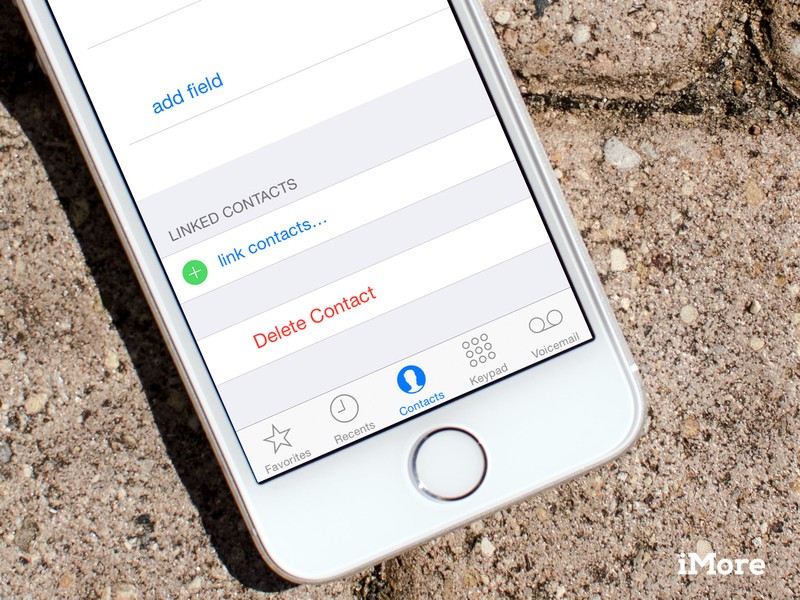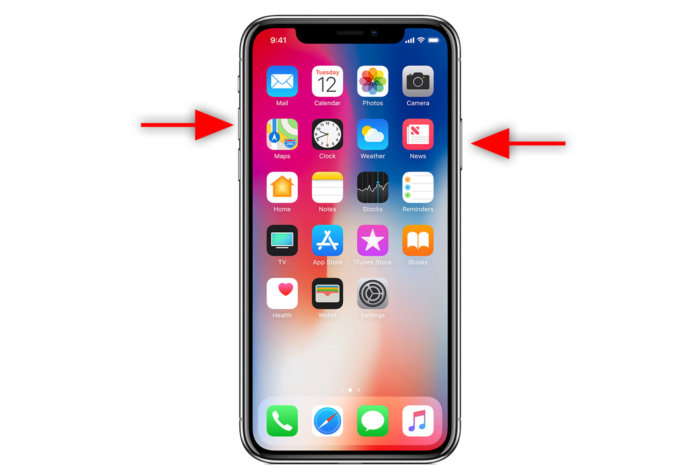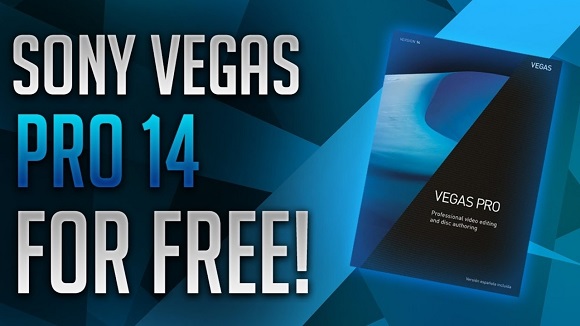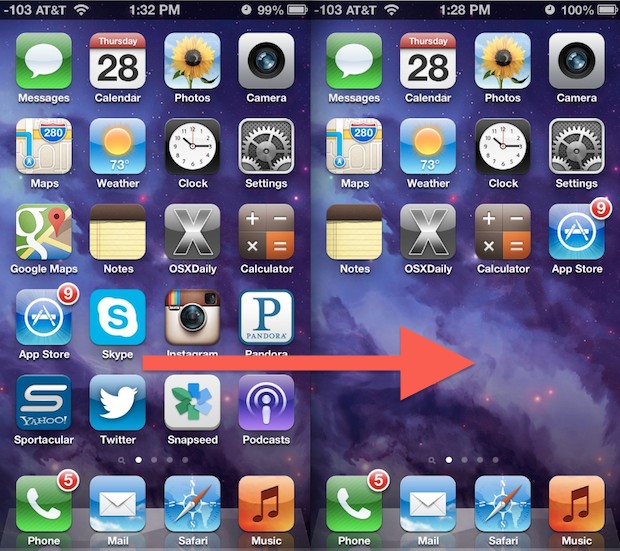Image Credit: https://www.igeeksblog.com
Maybe you don’t want to receive a call at a particular moment but you still want to have a glimpse of what your caller has to say or you can’t reach a caller and he drops a message. That’s where voicemail comes in. With iPhone, Voicemail is even better with a feature called Visual Voicemail that enables you to view your voicemails without calling a number at first.
According to wikipedia, “A voicemail system (also known as voice message or voice bank) is a computer-based system that allows users and subscribers to exchange personal voice messages ; to select and deliver voice information; and to process transactions relating to individuals, organizations, products and services, using an ordinary telephone.”
On iPhone, you can play, organize and delete your voicemails. In this post, I’ll be showing you how to turn on and setup a voicemail.
Table of Contents
How To Setup Visual Voicemail on iPhone
Setting up Visual iPhone can be done on any modern iPhone including iPhone 8 and iPhone X. You may want to update your iOS version if you’re using an old version iOS. Follow the below steps:
STEP 1:Go to the Phone app. It is located at the bottom of your home screen. Locate and select the Voicemail icon. It is just at the right corner by the bottom. This will open your Visual Voicemail.
STEP 2: On the next page that opens, you should see an empty space. You’ll see ‘Set up now’ at the center. Select it. This leaves you to two options. If you have previously used the voicemail service and you’ve signed into it, you can access your old voicemails by entering your old password here. If you haven’t had cause to use Visual voicemail before, create a new password, re-enter it. Select ‘Done’ when you’re through
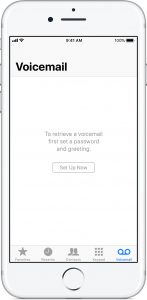
STEP 3: Next, you’ll find the ‘Greeting’ Screen. If you don’t wish to personalise your greeting message, select ‘Default’ and hit ‘Done’ so you can skip this step. If you care about the greeting, click ‘Record’ to record your greeting. You can repeat it by hitting ‘Play’. Tap ‘Done’ when you’re satisfied.
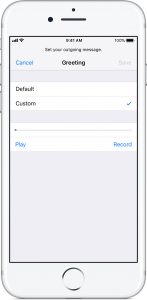
Voila! Your voicemail is ready. You can use AirDrop to share your voicemails, save the on your device as an audio memo and even mail them. Browse through the options to get more of it.