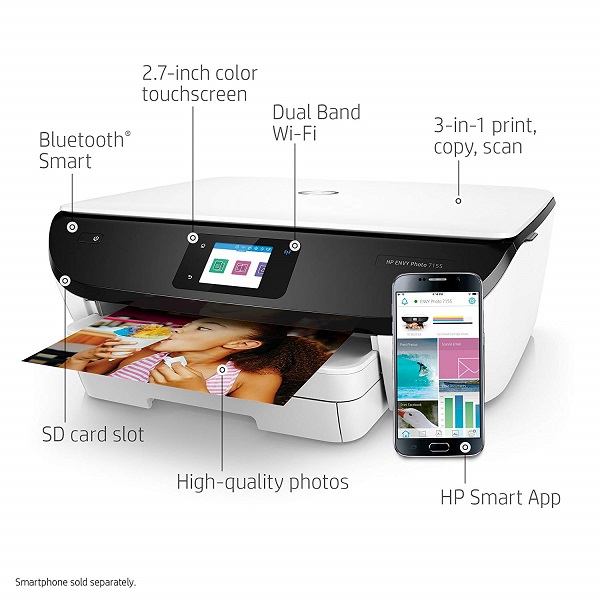In this post, I will show you how to reset Brother HL-L2340DW Printer to default factory setting. Resetting your Brother HL-L2340DW Printer will get rid of any error.
Resetting will also change the print server back to default settings. This will change all the information such as password and IP address.
After resetting, you can then reconnect and install the printer to a fresh device as if it’s new.

Brother HL-L2340DW is a fast, high quality monochrome printer with a printing speed of 27ppm. It’s one of the newest laser printer manufactured by Brother.
Brother HL-L2340DW Printer print from your mobile device via: Air print, Google cloud Print, Brother iPrint & Scan, cortado workplace, Wi-Fi Direc.
Just like many other newer printers in the market, it allows 2-side printing thus saving papers. This is called automatic duplex.
The paper tray can accommodate up-to 250 sheets of paper at a time. In the paper tray, you can adjust it to fit your paper size.
This printer is easy to setup on wireless network. You can also connect it to your computer locally using USB.
Table of Contents
How to reset Brother HL-L2340DW Printer
- Press the Up or Down arrow key (+ or –) to choose the Network option, and then press OK.
- Press the UP or Down arrow key (+ or –) to choose the Network Reset option, and then press OK. Press the Up arrow key (+).
- Press the Up arrow (+) for Yes. The machine will restart.
That is how to reset Brother HL-L2340DW Printer. If the article was useful to you, kindly share it and link to us. Thank you for doing that.