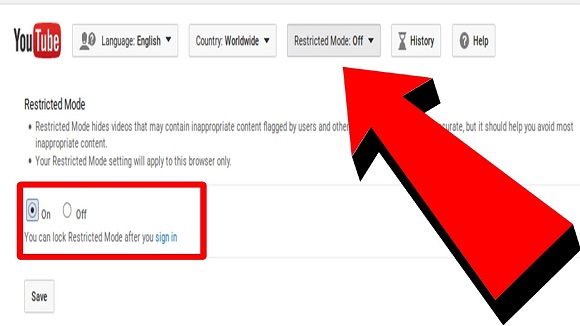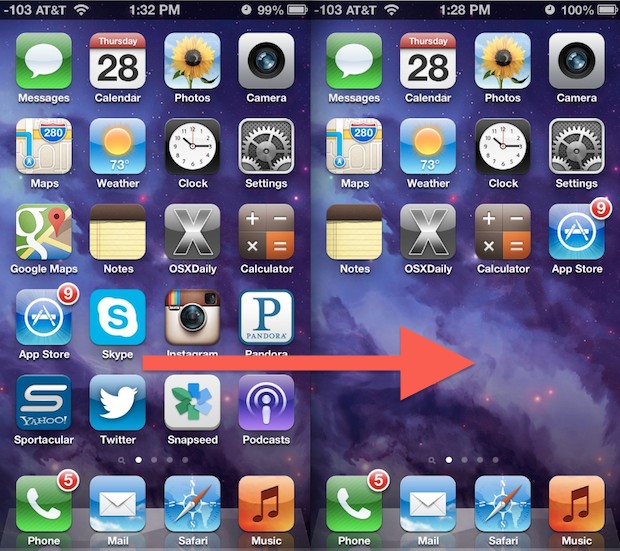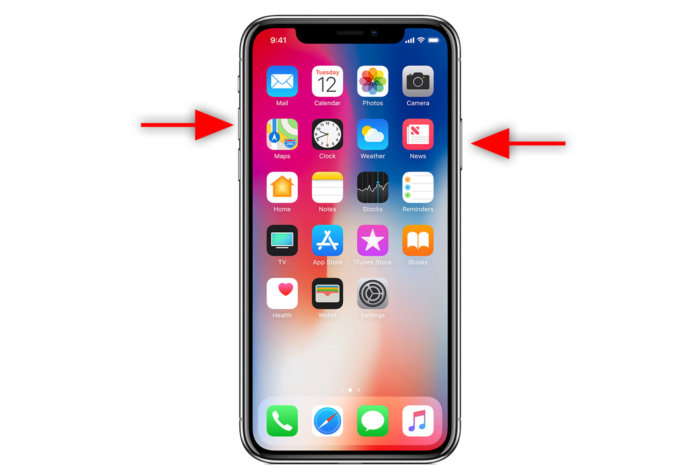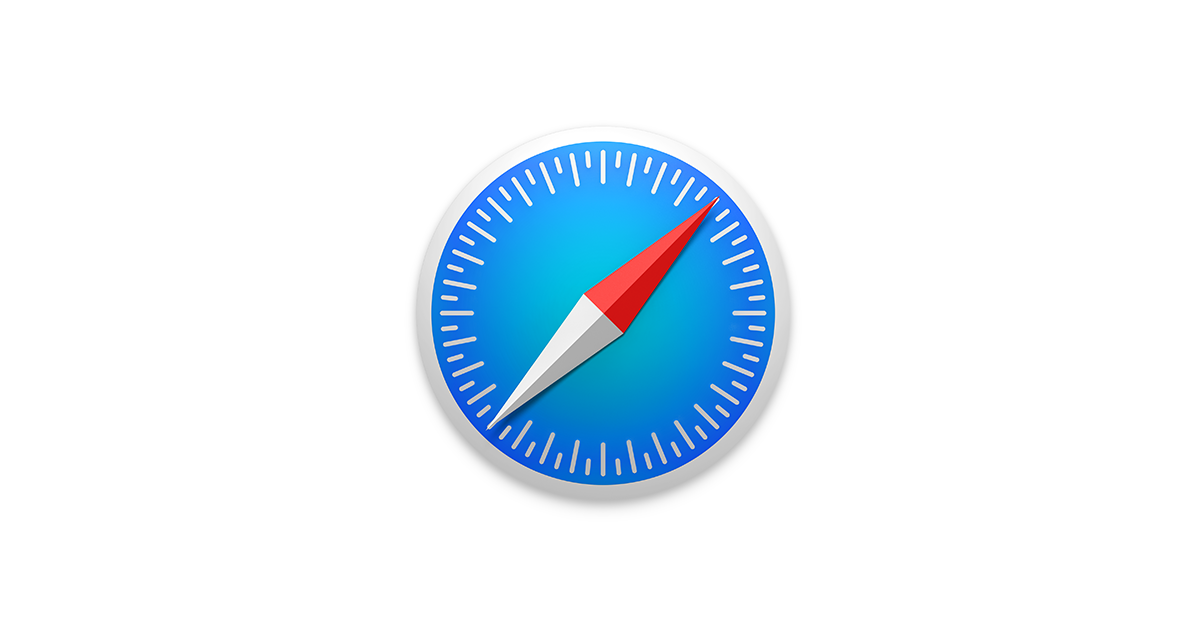Once you get a new iPhone and you want to discard the old one, you’ll think of having all your settings and files back. This way you don’t have to start all over setting up your phone. This is why it is essential for you to backup so you retrieve everything back perfectly.
You may want to restore a iPhone and you don’t know how to go about it. Or it’s files you want to recover from an iPhone. In this post, I’ll show you how to do exactly just that. One best way to restore is to restore from your iCloud backup.
Table of Contents
How to Restore iPhone from iCloud Backup (Method 1)
Depending on your backup size and WiFi speed, the restore time varies. A large backup size means slower restore speed.
STEP 1: Launch the setting app
STEP 2: Select Storage and tap Manage Storage
STEP 3: Under Backups, choose a listed device. Doing this will make you see the size and date of the latest backup.
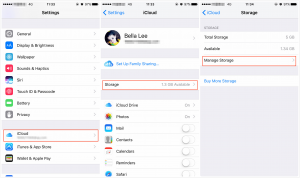
Image Credit: www.imobie.com
STEP 4: Go to Settings, select General
STEP 5: Scroll down the screen and tap Reset
STEP 6: Select Erase All Content And Settings
STEP 7: Input your password
STEP 8: On the ‘Apps & Data’ screen tap Restore from ‘iCloud Backup’
STEP 9: Sign in to iCloud
STEP 10: Proceed to ‘Choose Backups’. Choose the one you wish to restore.
How to Restore iPhone from iCloud Backup (Method 2)
A reliable and efficient tool that can help you restore your iPhone is this data recovery tool – PhoneRescue.
You can use this software to restore your data in 3 steps and within few minutes. You cam also preview and select the content you really wish to restore making the whole process easier.
STEP 1: Download PhoneRescue here ( https://www.imobie.com/phonerescue/download.htm) and launch it on your PC/Mac.
STEP 2: Use a USB cable to connect the iPhone to the computer and click ‘Recover from iCloud Mode.
STEP 3: Log in to your iCloud account
STEP 4: Choose iCloud Backup option
STEP 5: Choose the backup contains the files you want to restore and click Download
STEP 6: Choose the data categories you would like to restore, then click OK to download the backup.
STEP 7: Upon completion, check it and click right arrow on the bottom right. Preview and select the files you want to restore . Click To Device or To Computer button to restore them now.