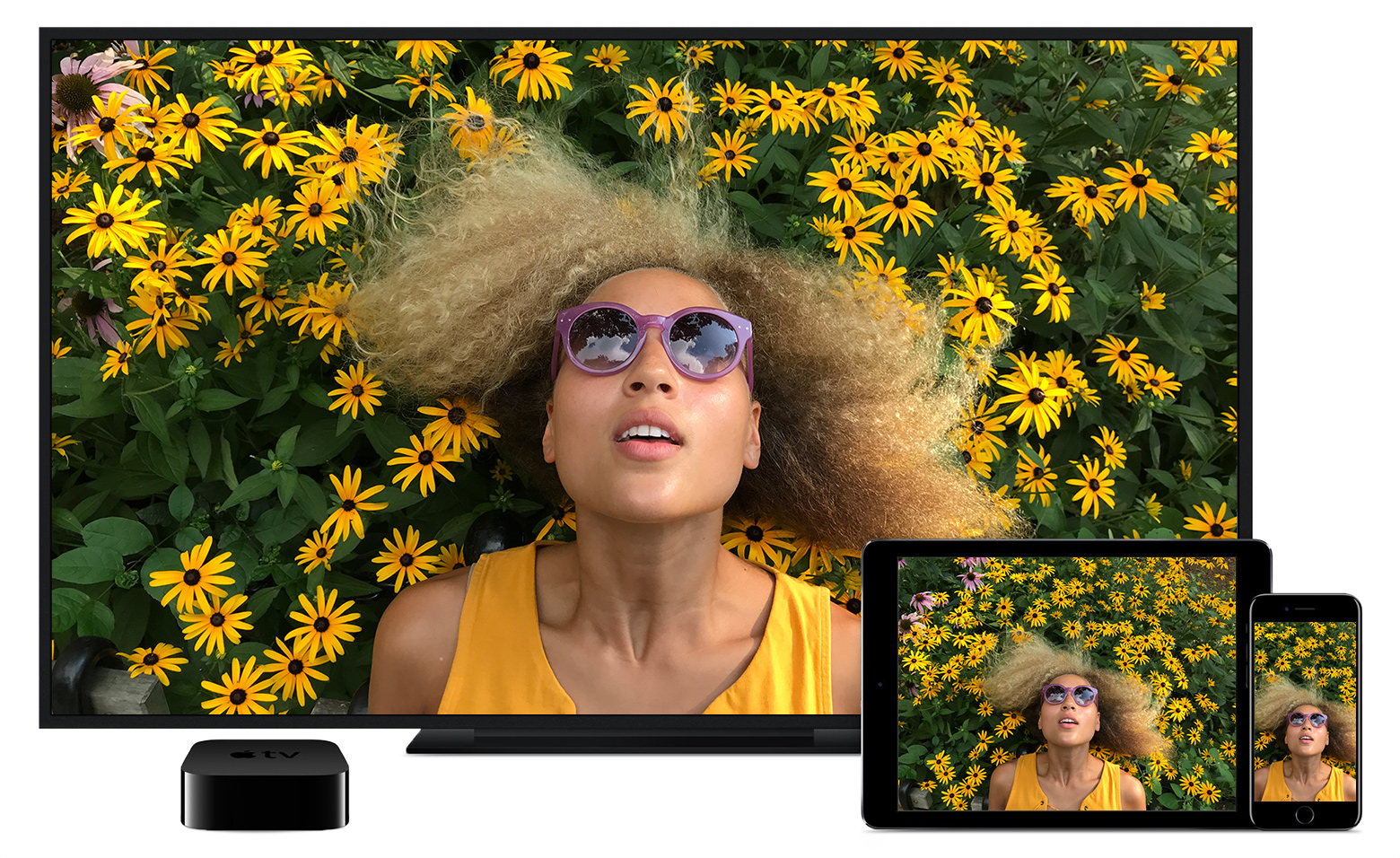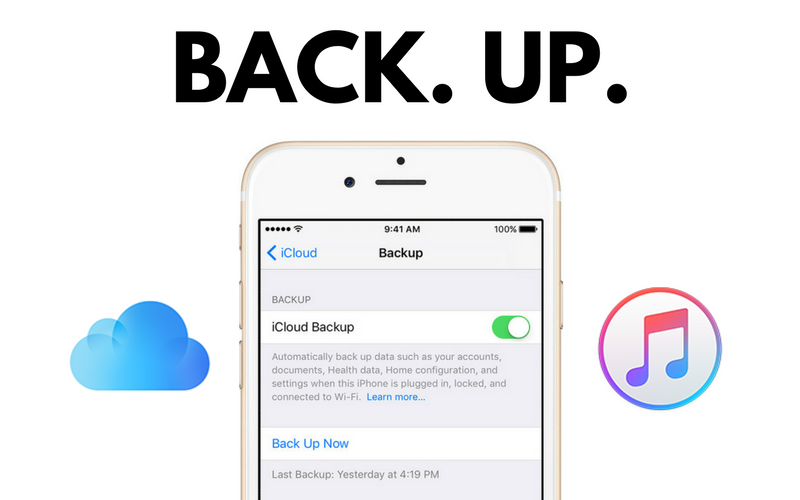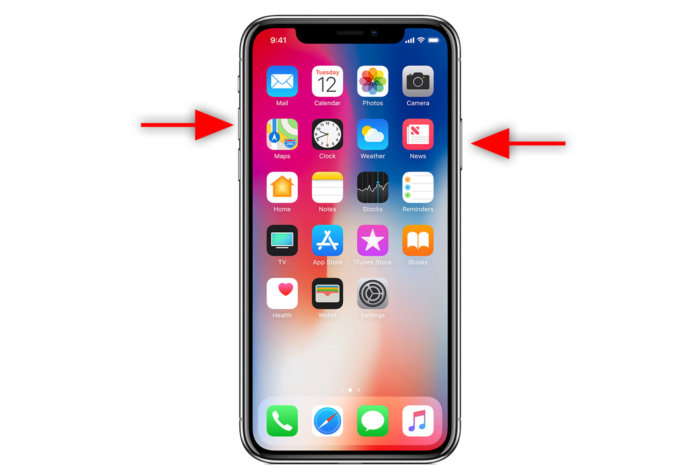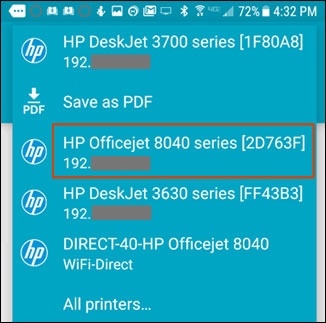If you possess an iPhone and you want it connected to TV so you can watch your favourite videos, you’re right in the best place. Sometimes you wish to have the experience of your iPhone on a bigger screen like a TV. Although iPhone’s display are great but watching on a TV screen can make it better. Whether you wish to mirror your phone screen or just stream videos, we’ve prepared this guide to help you connect your iPhone to your TV.
This article has all you need to be able to hook up your iPhone to your TV. For your mirroring and streaming needs, this article is just for you.
Table of Contents
How to Connect iPhone to TV with Cable
The easiest way to connect your iPhone to your TV is by using a Lightning Digital AV Adapter. With $49, you can get one, a not too cheap price though. It also requires an HDMI cable which goes for $29.95.
In the box, you’ll find an HDMI port to connect into the TV, a output lightning connector to plug into your iPhone plus a input lightning port useful for charging your iPhone at the same time.
Here’s how to use it:
STEP 1: Get your HDMI cable ready and plug one end into the HDMI port of the adapter. Plug the other end into your TV’s HDMI port.
STEP 2: Let the adapter be connected to the lightning port of your iPhone.
STEP 3: Connect to the Lightning Port on the Lightning Digital AV Adapter to your Charger cable. This is optional.
Switch on the TV. Ensure the display is set to receive video input from HDMI. You can use your remote to do this. The home screen of your iPhone will appear on the TV screen.
You may see it in a box shape and low display quality but don’t worry, it will be better in a bit. The low quality is for the home screen.
Begin playing a video in your iPhone. You can pick a movie from your Videos app or YouTube, BBC iPlayer or any video app on your iPhone. You won’t see the home screen on your TV at this point. The video will display in High Definition on the TV and a screen will come up on your iPhone that tells you TV connected.

Image Credit: www.pcmag.com
How to Connect iPhone to Apple TV
Another way to enjoy videos from your iPhone on TV is to use Apple TV by streaming through AirPlay. Perhaps, you don’t want some wire connections between your iPhone and a TV, then you can try connecting it wirelessly with an Apple TV.
STEP 1: Set up your Apple TV and ensure it is connected to the same Wi-Fi network as your iPhone.
STEP 2: Begin playing a video on your iPhone from any video app like Photos app, YouTube, Videos app e.t.c.
STEP 3: From your iPhone screen, swipe up from the bottom to launch Control Center.
STEP 4: Tap AirPlay Mirroring and Select your Apple TV. Your TV will show a mirror of what’s on your iPhone (You can also stream other types of media like music from your iPhone to the TV) .
STEP 5: Tap outside the area of Control centre to move away from there and to continue watching the movie, tap Play .
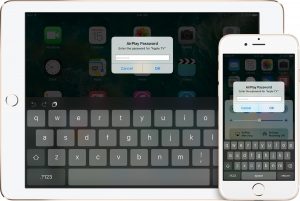
Image Credit: www.pcmag.com
NOTE: In a crowded Wi-Fi environment, AirPlay may not stream well and can break. If that happens, use a Cable.
How to Connect iPhone to TV Using DLNA App
DLNA is mostly supported by TVs that are Internet – enabled. DLNA is a media streaming capability in generic form that can be found on many manufacturers products.
Using the right app, streaming unprotected music and videos is possible. Files you have on iTunes and you have transfered to your iPhone cannot be played because they are protected by Digital Rights Management (DRM).
MCPlayer HD from Arkuda Digital and Sunshine are apps that can connect your iPhone to your TV via DLNA .