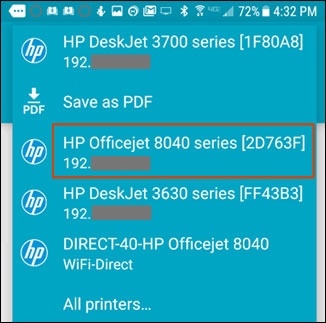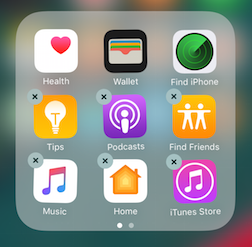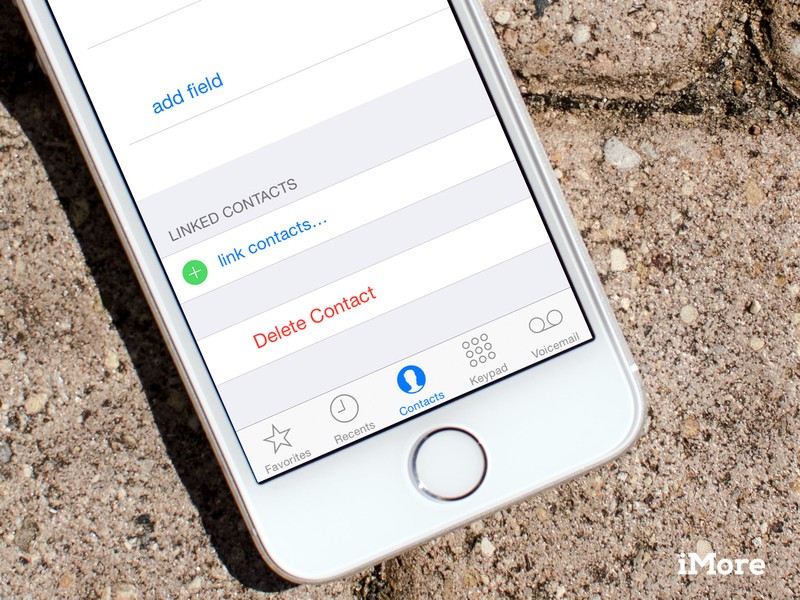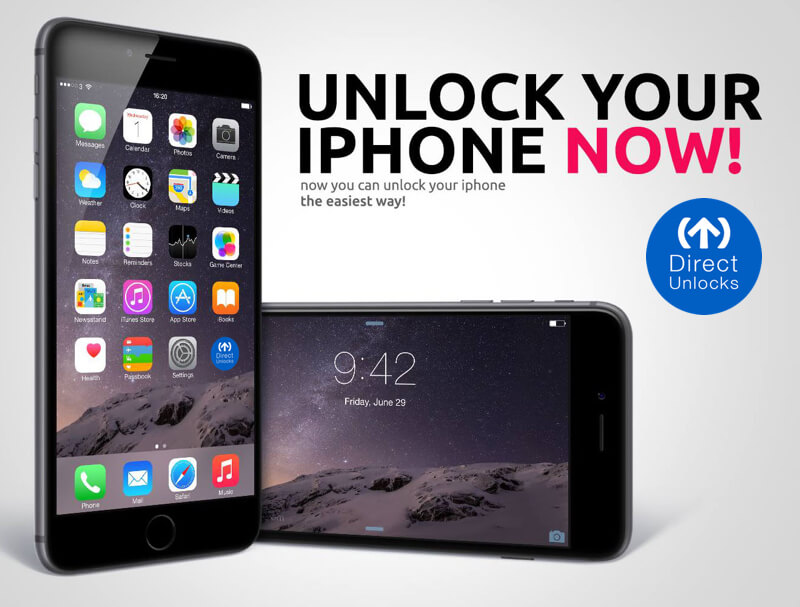In this guide, I will show you how to print from phone to hp printer. Here, you will learn how to print from android phone to hp printer. You will also learn how to print from android phone to wireless printer easily.
This is very easy with the HP Print Service Plugin. I will show you how it work.
Table of Contents
How to print from phone to hp printer
Step 1: Install the HP Print Service Plugin on your Android OS 4.4 or later device from the Google Play Store, and then turn on the plugin. You find the link here.
The HP Print Service Plugin enables printing on your Android™ Kitkat™ (v4.4) and newer device without the need for additional print drivers. This app supports a large variety of HP Printers including HP OfficeJet, HP LaserJet, HP DesignJet, HP Photosmart, HP DeskJet and HP Envy.
Easily print from Gallery, Photos, Gmail, Yahoo Mail, Chrome, Google Drive and many other applications supporting print. Just tap the menu button to reveal the print option. Location of menu button may vary depending on your model of Android™ device.
Discover and print to HP printers that are:
• Connected to the same network as your mobile device.
• Broadcasting a Wi-Fi Direct network on supported HP Printers.
• Connected to the mobile device via a USB On-the-Go cable.
After installing the HP Print Service Plugin, it is important to turn on the plugin. This is done by going to Settings → Printing → HP Print Service Plugin under the General Settings section from many devices and toggling the setting to “On”.
For Samsung devices, it is done by going to Settings → NFC and sharing → Printing → HP Print Service Plugin
See Also: HP instant Ink : Eligible Printers, Signup, Login, Benefits Review
Step 2: Confirm your Android device is connected to the same network as your printer, or that Wi-Fi Direct on your printer and Android device is enabled.
Step 3: choose your Android device to turn on the plugin:
-
Android 7 (Nougat) and later devices: The HP Print Service Plugin turns on automatically after installation. Continue with these steps.
-
Android 6 (Marshmallow) and earlier devices: Tap Settings, search for and open HP Print Service, and then tap On.
Step 4: Turn off any other print service plugins, if necessary. Your Android device is now ready to print using the HP Print Service Plugin.
How to Print with the HP Print Service Plugin
Step 5: Open the item you want to print, tap the menu icon  , and then tap Print. A print preview screen displays.
, and then tap Print. A print preview screen displays.
Step 6: Tap the down arrow  to view the printer list, and then select HP [your printer model name] to print over the network, or DIRECT-xx-HP [your printer model name] to print with Wi-Fi Direct.
to view the printer list, and then select HP [your printer model name] to print over the network, or DIRECT-xx-HP [your printer model name] to print with Wi-Fi Direct.
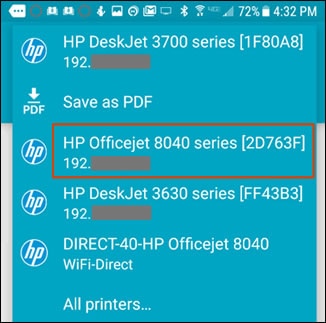
 to change any print settings, and then tap the Print
to change any print settings, and then tap the Print  icon. The printer will receive signal to print.
icon. The printer will receive signal to print.