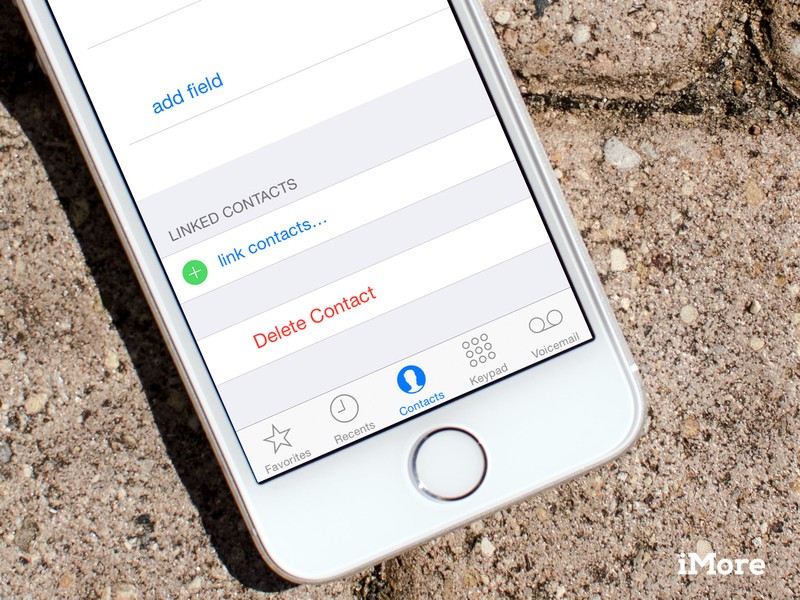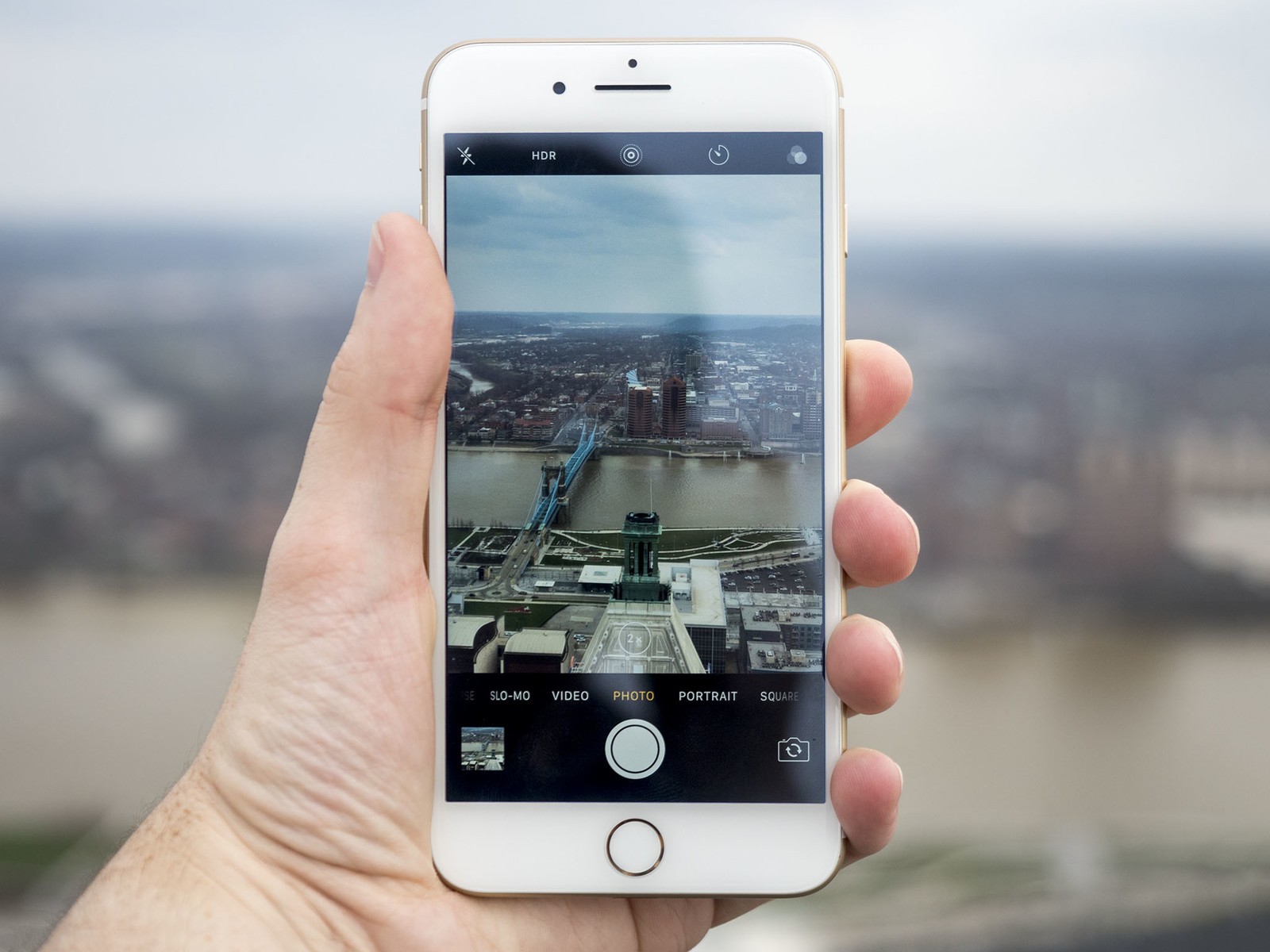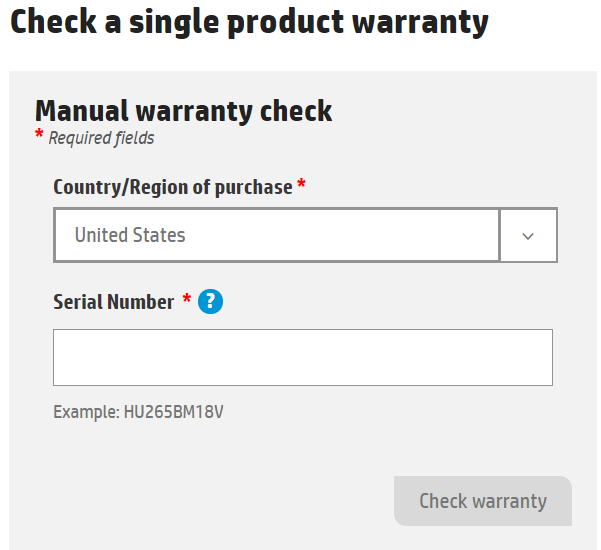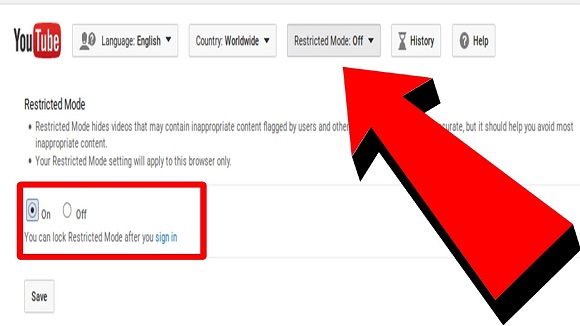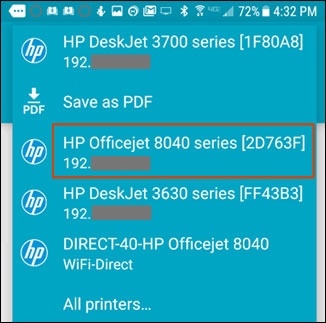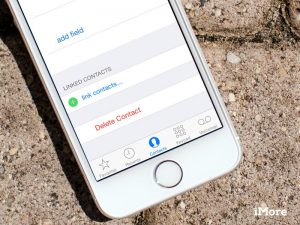
Image Credit: www.imore.com
The world has seen the evolving of the iPhone generation with many features and functionality. As better as it gets, the Contacts app is one that has not known much changes since the time of the first generation iPhone. You could have lots of contacts and you want to delete many of them at a go. Yes, the Contacts app will let you do this but it’s sure not going to be an easy task.
You can use the Contacts app to delete multiple contacts but it is a very manual and arduous process where you have to do it one by one. This is how the process looks like:
STEP 1: Open the Contacts app
STEP 2: Locate and choose the contact you wish to delete. Navigate to the right corner, and tap ‘Edit’
STEP 3: Take a scroll down and hit ‘Delete Contact’ which is a large red button.
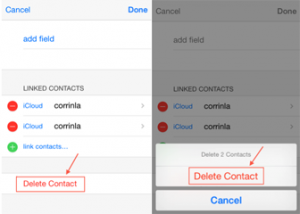
Image Credit: www.imobie.com
From the above steps, you can see that it will be a difficult process deleting contacts one by one. How about deleting multiple contacts at once? That’s what this post is about.
Table of Contents
How to Delete Multiple Contacts on iPhone
There’s are many apps on the App Store that can delete multiple contacts at a go. I’ll recommend Cleaner Pro Cleaner Pro . There’s a free version which is limited. It is great for removing bulk contacts at a go.
STEP 1: Download the free version of Cleaner Pro here
STEP 2: Open the app
STEP 3: In the app, go to the ‘All Contacts’ tab and click on the ‘Edit’ icon.
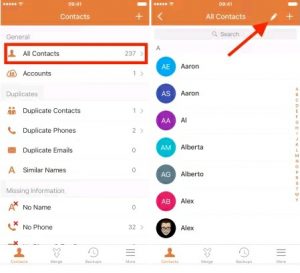
Image Credit: www.idownloadblog.com
STEP 4: You should start selecting the contacts you wish to delete. After that, get to the lower right corner of the screen and tap the small trash icon.
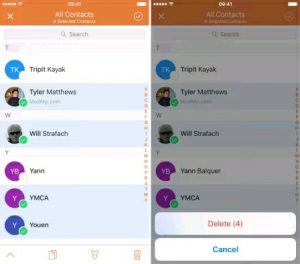
Image Credit: www.idownloadblog.com
STEP 5: Confirm your decision and hit ‘Delete’.
How to Delete All Contacts on iPhone
If you don’t want to leave any contact behind but you want all to be deleted, you can do this with Cleaner Pro. Here’s how to do it:
STEP 1: Open the app
STEP 2: In the app, go to the ‘All Contacts’ tab and click on the ‘Edit’ icon.
STEP 3: Instead of doing the contact selection one after the other, there’s a little check mark icon you should tap. It is located at the upper right corner. Doing this will mark all contacts for deletion.
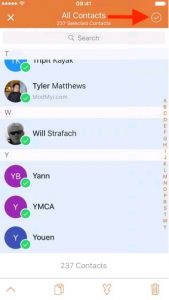
Image Credit: www.idownloadblog.com
STEP 4: Confirm your decision and hit the trash icon to delete all.
How To Delete Contacts on iPhone from a Computer.
Contacts on your iPhone can be deleted using a powerful tool on your PC or Mac. AnyTrans for iOS is the tool. The tool will delete multiple or all contacts on most version of iPhone ( 6/6s/SE/7/8/X ) in a quick way. You can get AnyTrans on your Mac or PC by heading on to the download page for AnyTrans for iOS here ( https://www.imobie.com/anytrans/download.htm )
Follow the below steps to use AnyTrans:
STEP 1: Launch AnyTrans on your PC or Mac. Connect your iPhone to your computer.
STEP 2: Enter the Contacts Management page by Clicking Contacts. You’ll see all your iPhone contacts appear instantly on the screen. You’ll have to turn off iCloud contacts first: go to Settings > iCloud > Contacts > Turn it off > Keep contacts on your iPhone.
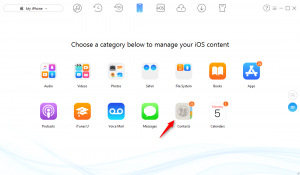
Image Credit: www.imobie.com
STEP 3: Selects the contacts you wish to delete or all contacts and click the ‘Delete’ button. You’ll find this button in the top right corner. Clicking ‘Delete’ will erase the contacts at once. To mass delete contacts from your iPhone, you can press and hold Command (for Mac) or Shift (for PC) to select them.
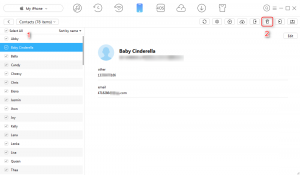
Image Credit: www.imobie.com
With all these steps, you’ll successfully delete contacts from your iPhone