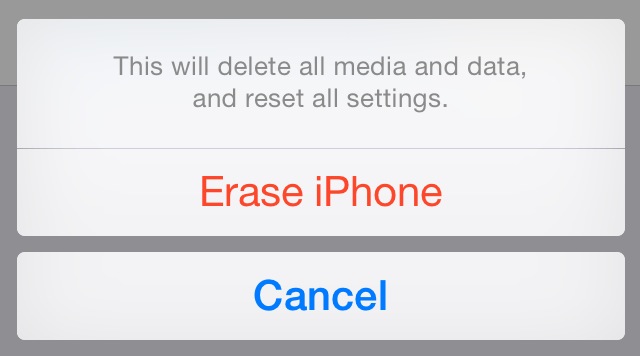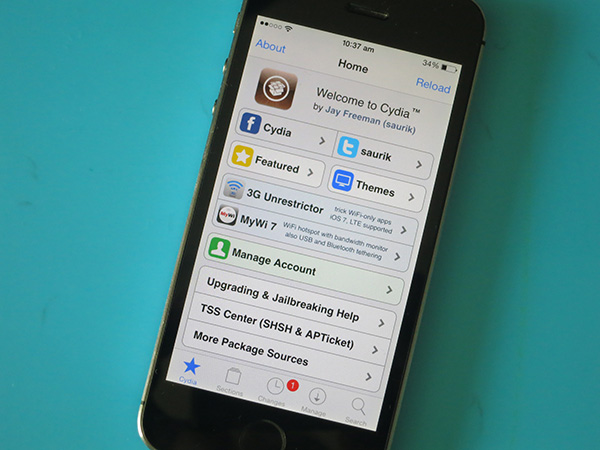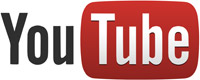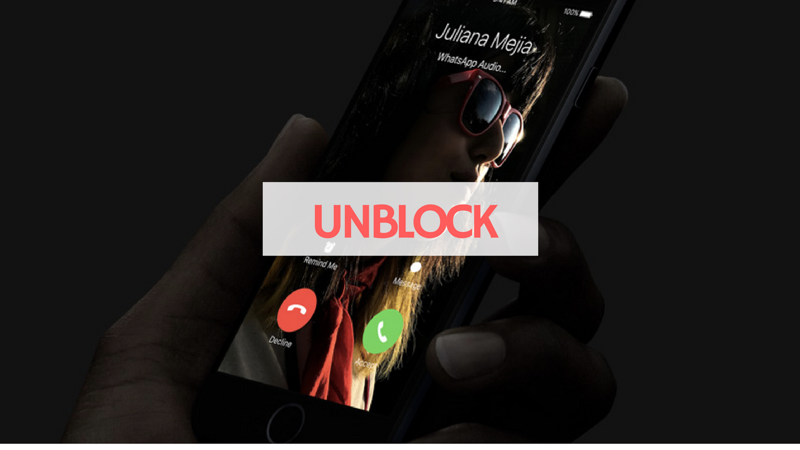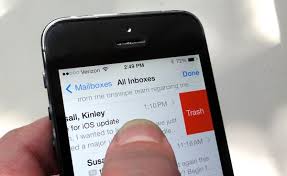See the step-by-step guide on how to wipe an iPhone. You might have decided to sell your iPhone or pass it on to a friend or relative. In this guide, we’ll be teaching you how to wipe out all the data on an iPhone which is very important if you’re selling or transferring it to someone else.
When you decide to sell an iPhone, it is very essential to remove all the sensitive data present in the IPhone or else an unscrupulous buyer can have access to your personal information, social media profiles, financial information and other data or steal your identity.
Factory resetting your iPhone is useful in solving problems like crashing, freezing issues or problems you can’t identify. Most electronic devices today are complicated and can get themselves into issues from time to time. Performing a reset on the device can stop issues that makes the device to misbehave, appear sluggish or perform slowly. Although it’s not a guarantee but it really does help.
Table of Contents
How to wipe an iPhone – Steps to Take
Certain important steps are outlined here for you to take before you wipe your iPhone.
-
Unpair your Apple Watch
If you own a Apple watch, first of all unpair the watch. Unpairing the Apple watch, will make sure that your current watch data – such as calories burned, steps counts and other fitness metrics are backed up to the iPhone. It also frees up space on the watch so that it can be paired with your new iPhone. Going through this step makes saving your current health metrics to your iPhone possible.
To unpair the watch and backup its data to the iPhone, follow the steps below:
STEP 1: Find the watch app on the iPhone and tap on it.
STEP 2: Tap the watch entry located at the top
STEP 3: Tap the “i” icon
STEP 4; Next tap Unpair Apple Watch.
Following these steps will cause a backup of the watch to be created on your iPhone before a factory reset occurs on the watch to allow it to pair with another device.
You can also do the unpairing of the watch using the watch itself. To unpair using the watch, do this: Open Settings —> General —> Reset. Doing this will cause a backup to be created on the iPhone while preparing the watch to pair with a new device.
NOTE: When you unpair the watch using this method, it will retain its activation lock. Activation lock does not allow a stolen watch from being used again by someone who has found it.
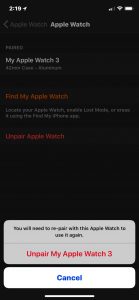
Image Credit: www.computerworld.com
-
Backup your iPhone
Once you have unpaired your Apple Watch, next thing to do is to backup the iPhone itself. There is fast way of doing this and that is by following the steps below:
STEP 1: Open Settings
STEP 2: Tap your info situated at the top of the app.
STEP 3: Tap the iCloud section and navigate to iCloud Backup.
STEP 4: Tap the selection and on the next page, hit Back Up Now.
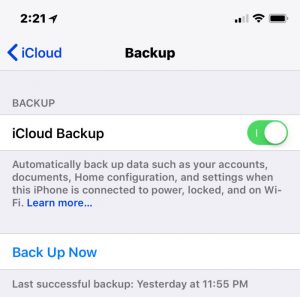
Image Credit: www.computerworld.com
Doing this will backup all your iPhone data including the one stored from your unpaired watch. You can then later restore the backed up file to a new iPhone.
It is also possibe to backup your iPhones with iTunes using a USB cable.
Once the backup is complete, go back to the iCloud settings and deactivate Find My Phone. You’ll be asked for iCloud name and password to do this.
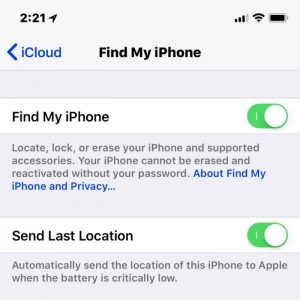
Image Credit: www.computerworld.com
3. Wipe Out / Erase
Wiping out an iPhone is easy, just follow the steps listed below:
STEP 1: Open Settings and Tap on General.
STEP 2: Next, tap on Reset and tap on Erase All Content and Settings.
STEP 3: Tap on Erase iPhone and confirm. Next, enter your passcode. Enter your Apple ID and password to turn off Activate Lock and delete the device from Find my iPhone.
And viola! You have successfully wiped out your iPhone.
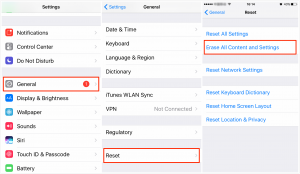
Image Credit: www.imobie.com