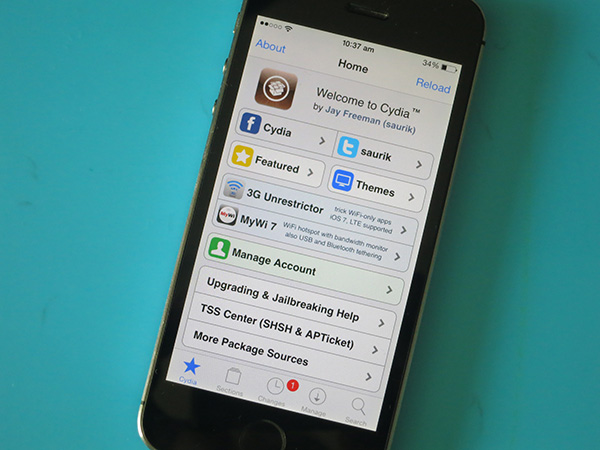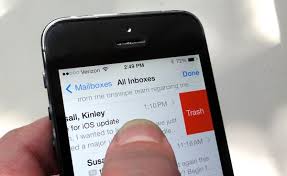In this post, I will show you the 5 Steps to remove SIM card from iPhone. The iPhone has many functions and one of them is the ability of it to make calls and connect to the internet. This is possible on the iPhone with a SIM card which connects your phone to the cellular network.
You might have gotten a new phone or you want travel internationally and you need to remove the SIM card from your former phone and insert it into your new iPhone. We’ve provided this guide to help you do this.
SIM card slot are provided on the sides of all iPhones. The work of a SIM (Subscriber Identity Module) card is to collect information from your iPhone to enable the carrier give you access to their network so that you can use the voice and services associated with your account. You may need to swap your SIM card if you plan on travelling internationally or you want to change carriers.
We’ll show you in the post how to remove a SIM card whether you’re travelling internationally or swapping SIMs.
Read Also: 5 ways to transfer photos from iPhone to computer
Table of Contents
How to Remove SIM Card From iPhone
You’ll need for the process of removing a SIM card from your iPhone a Apple SIM card Removal tool or a small paper clip that is bent. You’ll need to tweak the paper clip by straightening the long end until it comes out in a projected position.
If it is another tool like screwdriver that is at your disposal, make sure the tip fits into the card slot so that it does not damage your device..
NOTE: Ensure that the iPhone is powered off because removing it while the power is on can harm the SIM card or the device.
STEP 1: Find where your iPhone SIM tray is located. It is located differently on different models of iPhone. Apple released different models of iPhone in the past years with the original iPhone being the first and iPhone X being the latest so there are variation of where the SIM tray is located.
On iPhone X, iPhone 8 Plus, iPhone 8, iPhone 7 Plus, iPhone 7, iPhone 6s Plus, iPhone 6s, iPhone 6 Plus, iPhone 6, iPhone SE, iPhone 5s, iPhone 5c, iPhone 5, iPhone 4s, iPhone 4 (GSM model), the SIM tray is located on the right side.
On iPhone 3GS, iPhone 3G, Original iPhone, the SIM tray is located on the top
Read Also: 4 Ways to connect Xbox One controller to PC
STEP 2: Insert the removal tool or the bent paper clip into the the tiny pinhole in the SIM tray.
STEP 3: Push and apply a little pressure on the tool towards your iPhone, but don’t force it. This will cause the SIM tray to pop out of the iPhone.
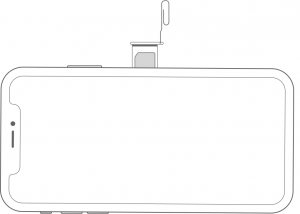
Image Credit: support.apple.com
STEP 4: Pull the Sim tray out of the iPhone gently
STEP 5: Remove or swap the SIM card and re-insert it into the iPhone. Make sure the SIM card is in the correct position and orientation and the SIM tray is also positioned correctly. Also, use only the SIM tray that came with
your device. For example, a SIM tray from an iPhone 6s will not fit in an iPhone 7.
You should have it in mind that that you shouldn’t try to force a SIM tray into the iPhone. You could cause some damages to your iPhone which could leave the iPhone not being able to connect to the cellular iPhone.
Read Also: 4 Methods on How to delete apps on iPhone 7 & 7 Plus
Ensure and check that the SIM is put in place correctly and you’re putting it into the iPhone in the correct orientation. To be sure you’re doing this correctly, line up the pin hole. This way you’ll be double sure that it is in the right position.
Tell us in the comment section how this helped you…