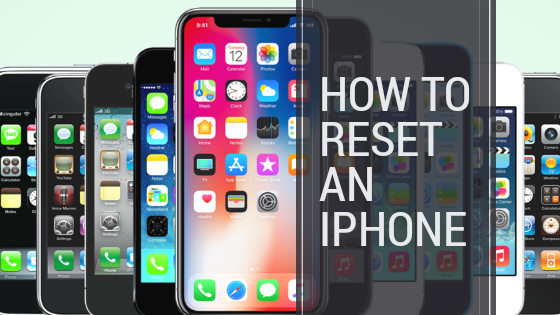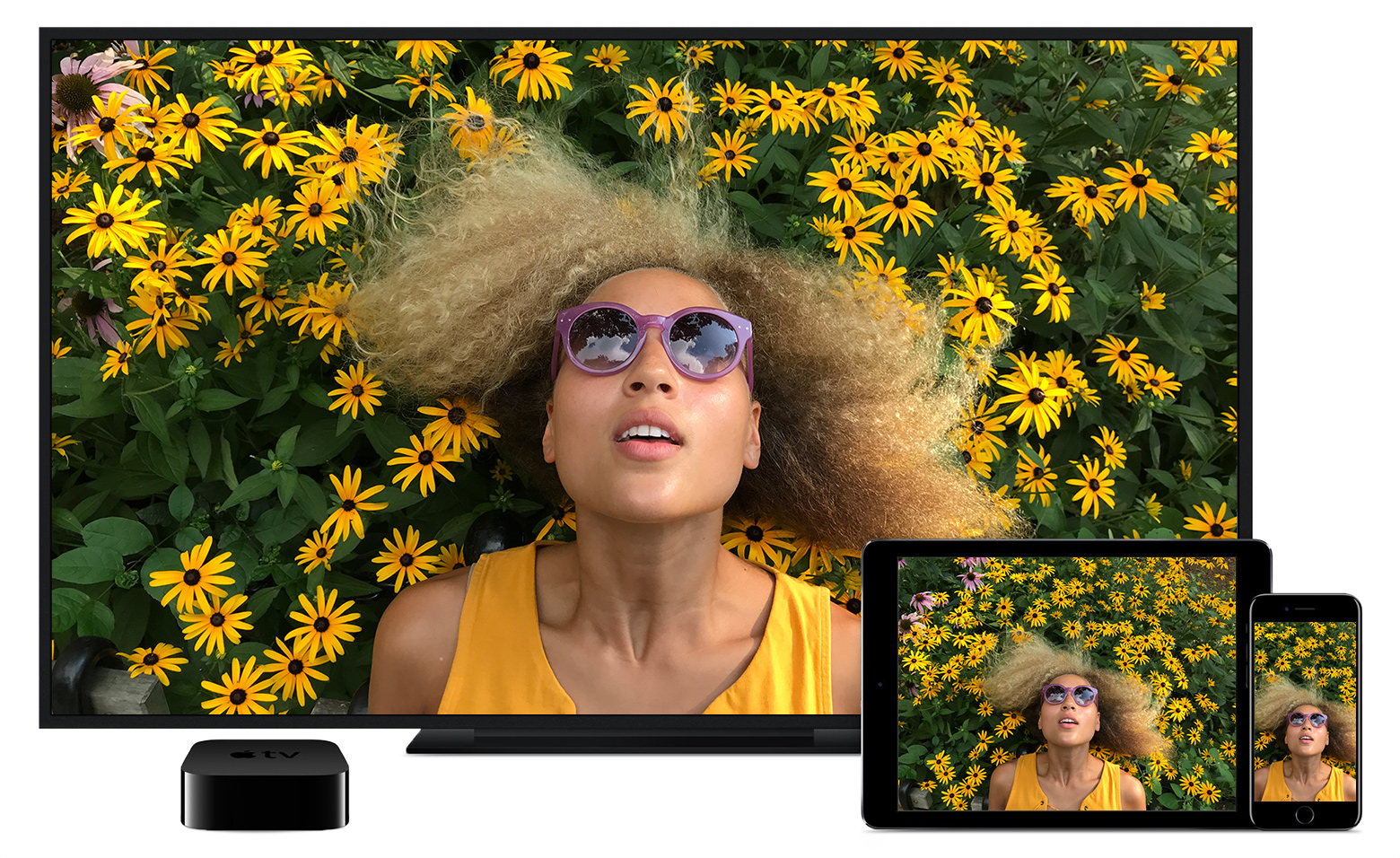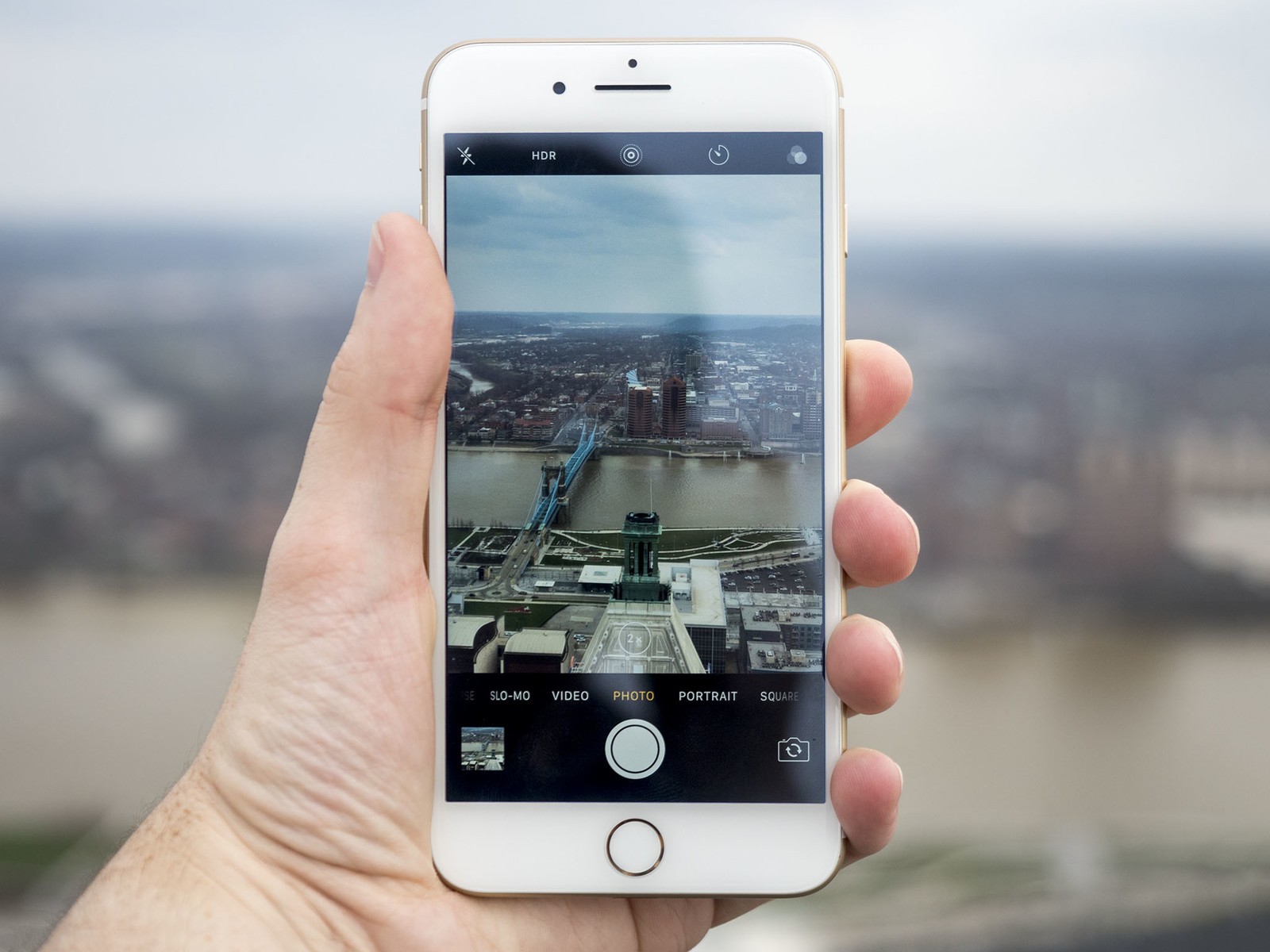Are you looking for how to delete apps on iPhone permanently? If yes you are in the right place. In this post, you will see the step-by-step guide on how to delete apps on iPhone 7 & 7 Plus.
You can follow these instructions if you no longer need a particular app or group of iOS apps on your iPhone 7 or iPhone 7 plus device.
We have made the process to be very easy and you can delete app on iPhone 7 in seconds. Follow the instructions below to learn how to delete apps on ios 11.
iPhone works with the use of iOS apps installed on it. However, just like you can install apps on your iPhone, you can also remove more apps, including built-in apps, from your iPhone 7 or iPhone 7 plus home screen.
Table of Contents
How to delete apps on iPhone 7 & 7 Plus
There are three (3) basic ways to delete apps on iPhone 7 or iPhone 7 plus.
1. Using 3D-touch technique
2. Delete Apps on iPhone 7 on Settings
3. Delete apps from iTunes on Mac
4. Delete Apps with iPhone 7 Cleaning Tool
Let’s explain the steps in details for you to follow:
1. How to delete apps on iPhone 7 Using 3D-touch technique
So many iPhone users often ask, how do you move or delete apps on iphone 7? Sure there is answer to this question here. If you want to remove apps from your iphone 7 or iPhone 7 plus, follow the first step here – using the 3D-touch technique.
1. Visit the home screen of your iPhone 7 or iPhone 7 plus.
2. Press app icon in iOS 11/10, You will see the 3D touch menu, with the app shaking with “X”.
3. If you want to delete apps, tap on the “X” on an iPhone 7, make sure you gently put your finger on the icon without pressing down. The app will be deleted.
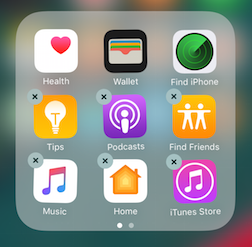
Be careful when you use this technique. Most time you may have difficulties to move or delete apps and icons on your iPhone 7 ios 10.0.1. Sometimes when you press the app, it will asks if you want to share the app. Make sure you touch and keep your finger on the icon but don’t press hard. iPhone 7 recognizes how hard you press.
Quick touch invokes the app, light touch and hold creates wobbling icons with the X to delete, harder touch and hold activates 3D touch
2. How to Delete Apps on iPhone 7 on Settings
Apart from using using the 3D-touch technique, you can also delete app from your iPhone directly on the phone settings. See the instructions below:
iOS 11/10 allows you to manage your iPhone 7 or iPhone 7 plus storage by deleting unwanted apps.
In your storage managing settings on your iPhone 7, you can easily delete apps to free up some spaces.
To manage space on your iPhone 7, follow the instructions: Settings app > General > Storage & iCloud Storage > Manage Storage under STORAGE.
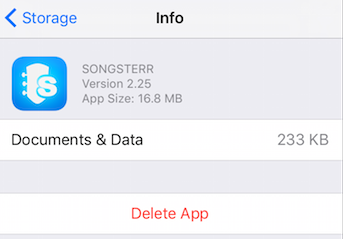
There you can choose any app and mark for deletion.
3. How to Delete apps from iTunes on Mac
You can also delete apps from your iPhone 7 directly from iTunes on Mac. Kindly note that this only works fine for those who have upgraded to Tunes 12.7 and above. Simply follow the instructions below:
1. Go to iTunes
2. Choose your Apps library.
3. Click an app to select it, then press the Delete key.
4. Another dialogue will ask you to confirm. (You may indeed want to keep them or remove the apps from your iTunes library). I will advise you to keep them in a folder on your Mac just in case you need it again.
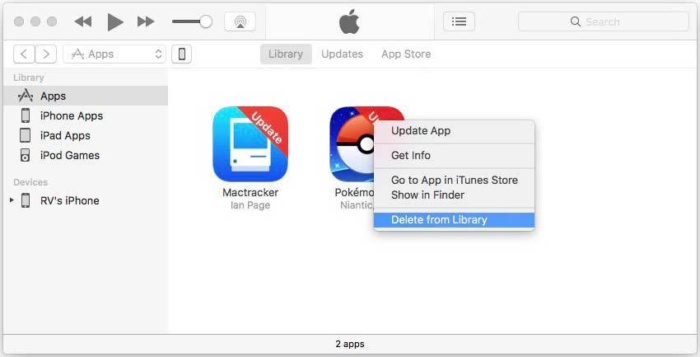
4. How to Delete Apps Using iPhone 7 Cleaning Tool
Apart from the two methods explained above, you can also use various third-party app cleaning tools to delete some unwanted apps from your iPhone 7 or iPhone 7 plus. I will soon review and publish the best third-party iphone cleaning tools you can use.
Read Also: How to backup iPhone, iPad, and iPod touch to iCloud, or iTunes
That’s it on how to delete apps on iphone 7 ios 11. Hope this article was helpful to you. Kindly share it.